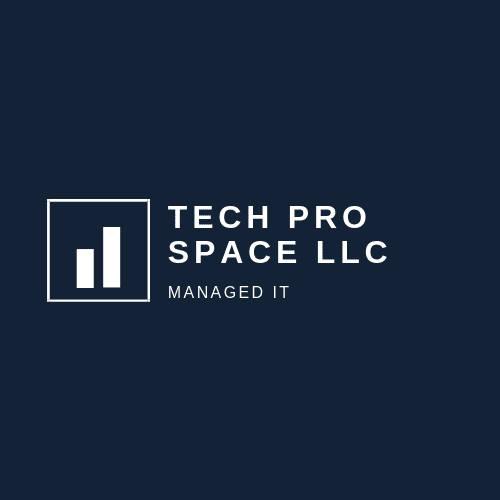In this article, we'll explore the benefits of using a shared mailbox for your ticketing system and walk you through the steps for setting one up in Office 365.
When setting up a Microsoft Office 365 account, you may be faced with the decision of using a shared mailbox or a group for your ticketing system. While Microsoft encourages the use of groups over distribution lists, they may not always be the best choice for managing support requests.
After experimenting with groups in Microsoft Office 365, I realized that they are not suitable for use as a ticketing system for support emails. While it is possible to add external email addresses to a group, I was unable to forward emails from it. As a result, I turned to using a shared mailbox for our ticketing system.
Shared mailboxes are a good choice for managing emails related to accounting, ticketing systems, notifications, and other service-related accounts.
Setting up a shared mailbox
- Log in to the Office 365 Admin Center.
- Go to the Teams & Groups section and select Shared Mailboxes.
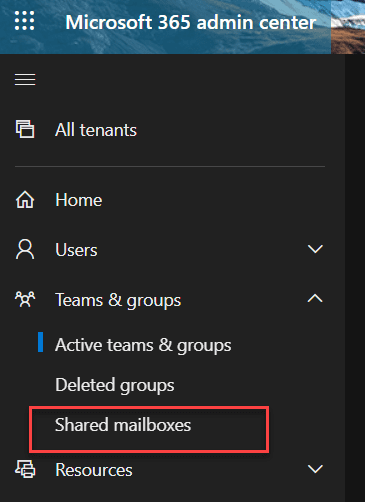
- Click the Add a Shared Mailbox button.
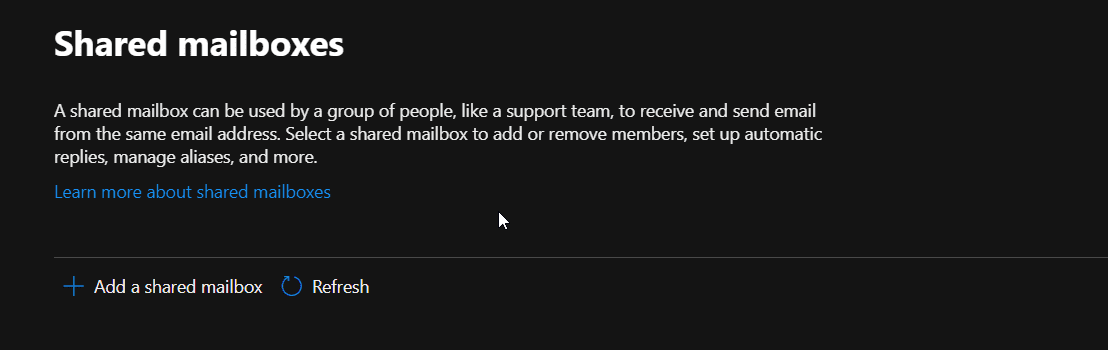
- Enter the required information and click Save Changes.
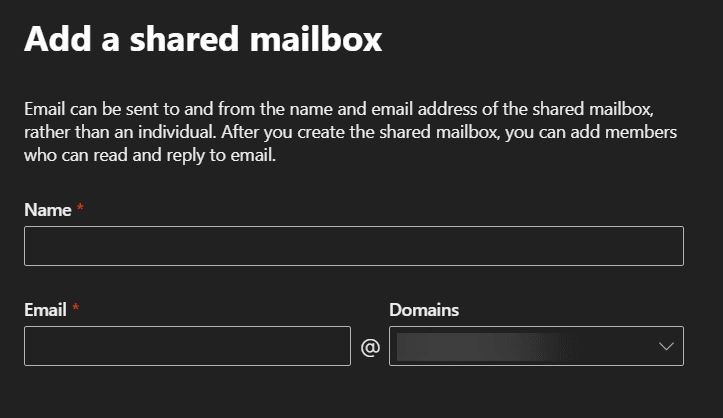
- Click on the newly created shared mailbox.
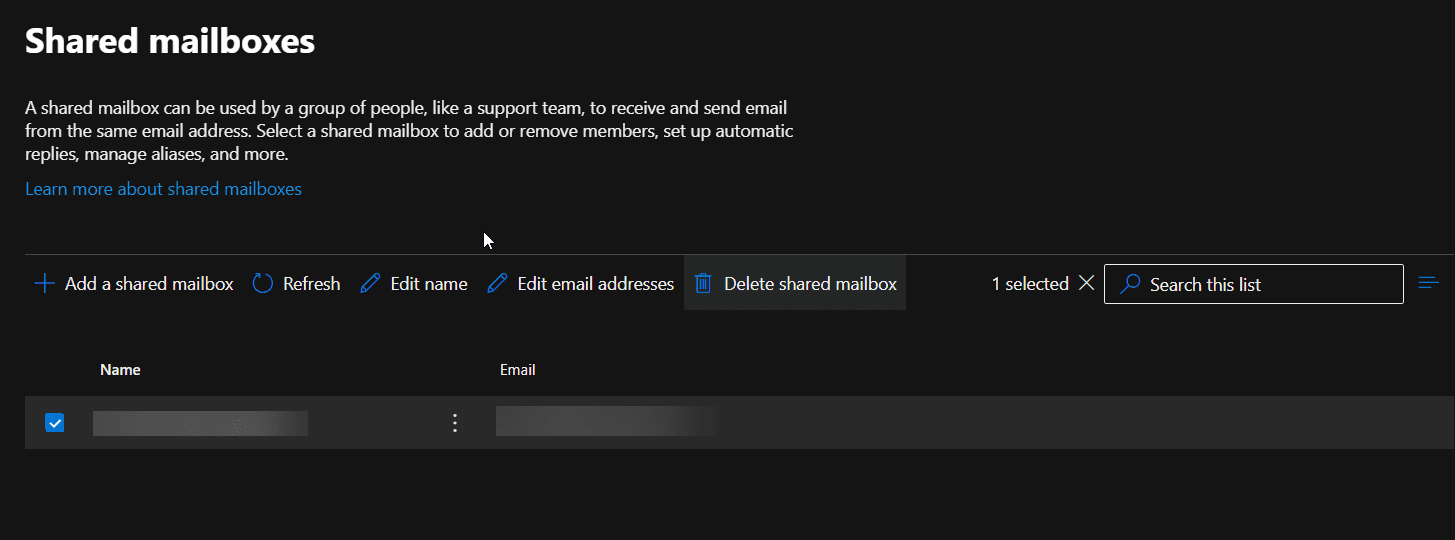
- In the side window that opens, click Edit next to Email Forwarding.
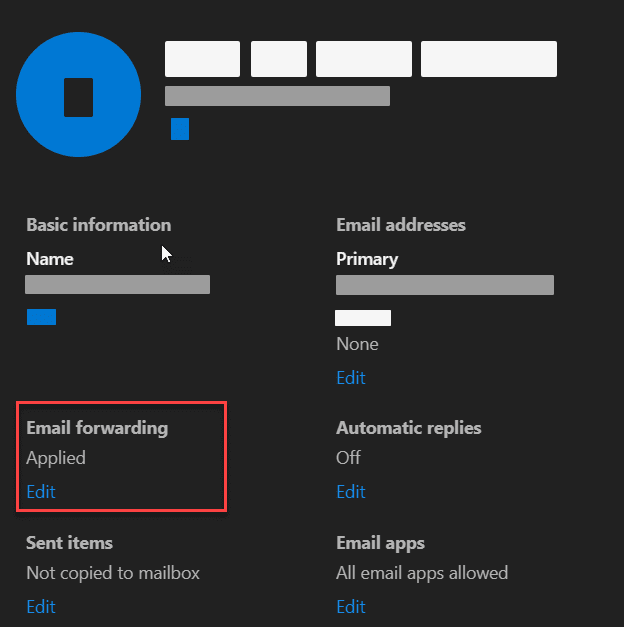
- Add the support email address for forwarding and click Save.
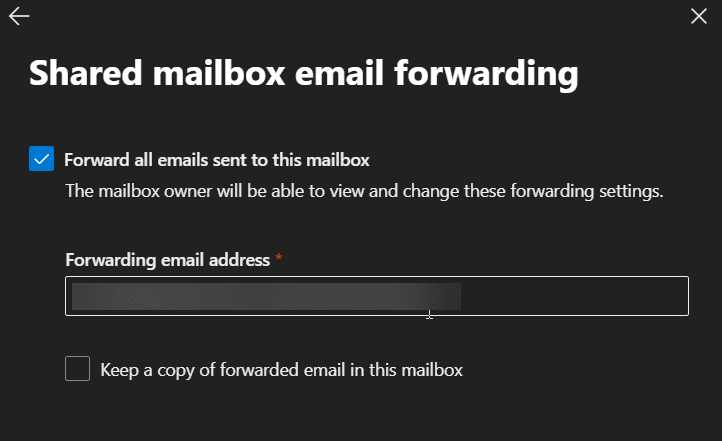
- Test your ticketing system to ensure that it is functioning properly.
In summary, implementing a shared mailbox is a simple and cost-effective solution for routing tech support emails to a ticketing system, such as Zendesk, Freshdesk, Zoho desk or any other ticketing system out there.
By directing all incoming support emails to the shared mailbox, we can efficiently manage and track requests, ensuring that they are promptly addressed and resolved.
Overall, setting up a shared mailbox is a valuable step for any tech support team looking to streamline their workflows and provide top-notch service to their customers.